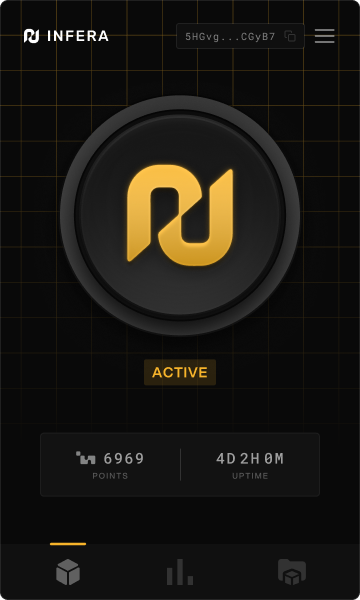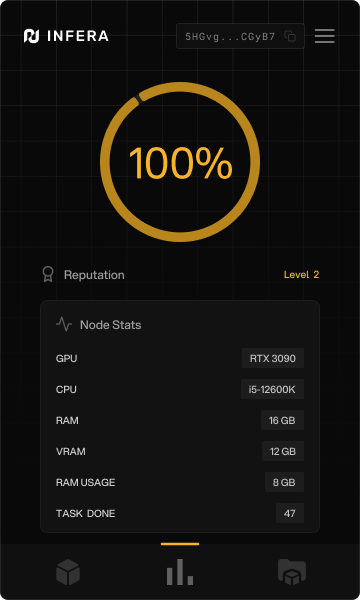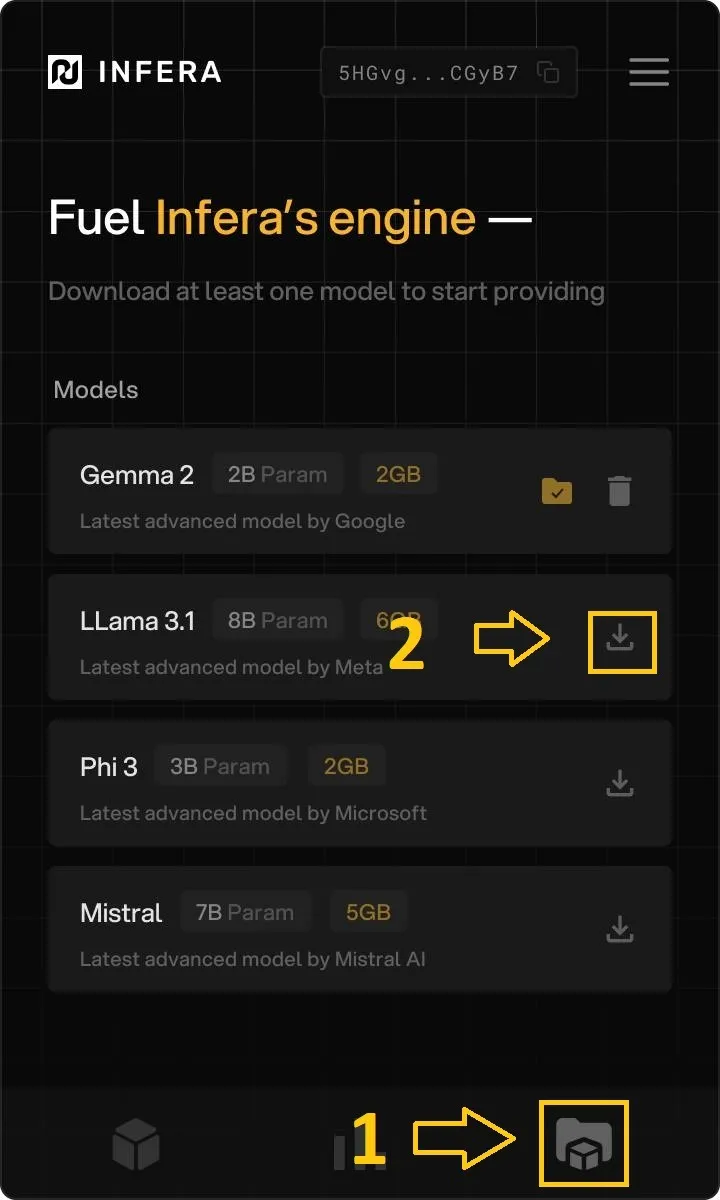Skip to main contentHow to use the Infera Lite Extension
Before opening the extension, make sure your node is running on your device
- On Windows: run the
infera-node.exe file
- On Mac/Linux: run
init-infera in your Terminal.
Main Dashboard
The Home screen is the landing page of the extension and gives an overview of the node’s current status.
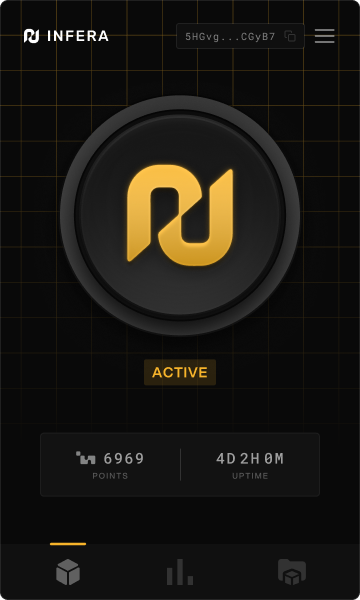
- Start/Stop Button: Allows you to toggle the node on or off.
- Active Status: Indicates whether the node is running, displaying either “Active” (active and awaiting jobs) or “Inactive” (node deactivated).
- Points: Displays the points earned from processed tasks and uptime on the network.
- Uptime: Shows the node’s total uptime.
Reputation & Node Details
This section provides a real-time snapshot of your node’s performance:
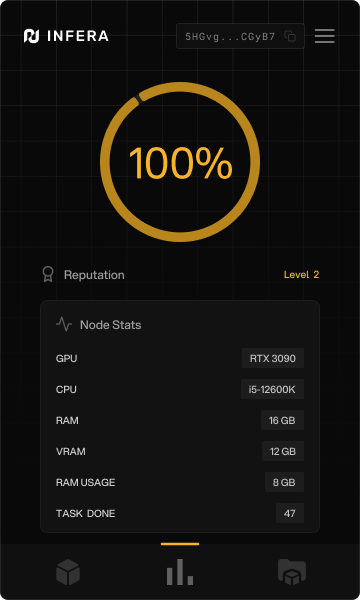
- Device details: Displays information about the node’s GPU, CPU, RAM, VRAM, and available RAM.
- Tasks Completed: Shows the number of inference tasks your node has processed.
- Reputation: A pie chart representing your node’s reputation on the Infera network based on speed and reliability.
Installing New Models
This page lists all the LLM models that users can install to support the Infera network, starting with every state-of-the-art open-source model.
Click on the download icon next to a model’s name in order to download the model onto your Infera Node.
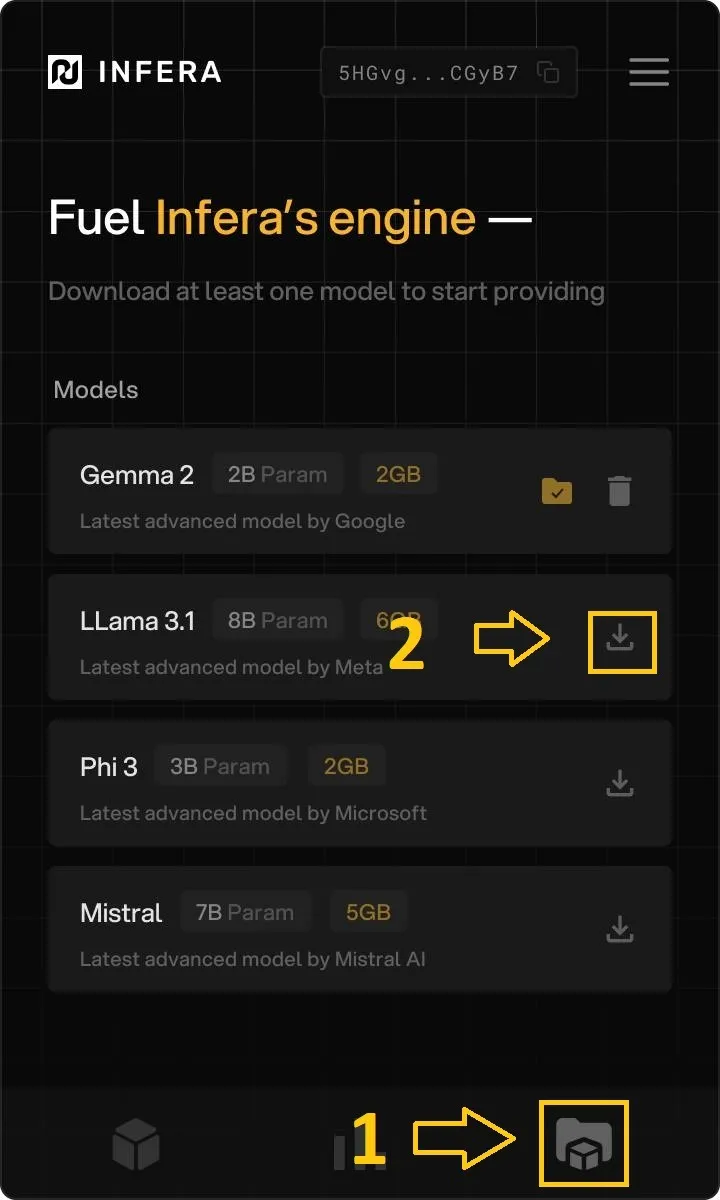
Node Management via CLI
If you fancy managing your node via a terminal interface, you can follow this guide.