Prerequisites
You MUST have a GPU to run an Infera Node.Installation
1
Install and Run Ollama
Ollama is required to run an Infera Node.You can download it from Ollama’s official website.
2
Install the Infera Lite browser extension
- Open the Chrome Browser (if you do not have Chrome installed, download it here)
- Go to the Infera Lite extension on the Chrome Web Store.
- Click “Add to your Chrome” to install the extension in your browser.
3
Open your terminal
Open the Terminal application on your Linux system. You can usually find it in your applications menu or by pressing
Ctrl + Alt + T.4
Download the installation script
Copy paste the following commands in your command line and press enter to install your Infera node. The first command removes previous installations of infera if they are present.For M series chip
5
Running an Infera Node
After installing, run the following command to start your node:
6
Verify that your Infera Node is running
If your node is running correctly, your terminal will display a message like this: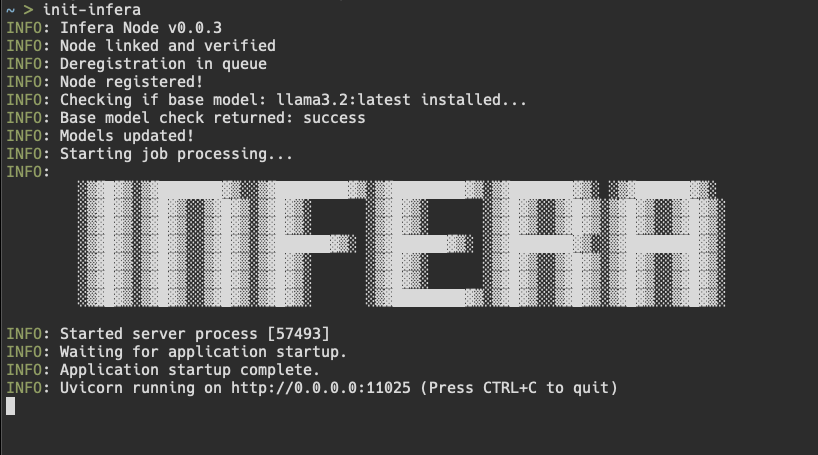
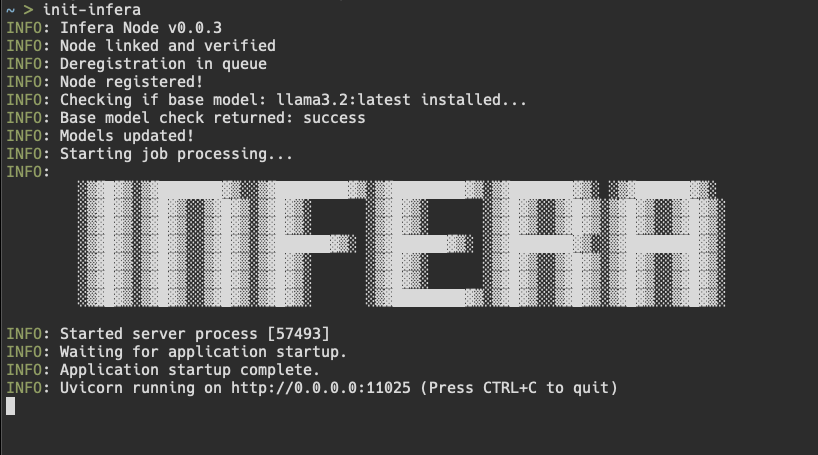
7
Connect to your node
Click on the Infera Lite extension in Chrome while your node is running to monitor your node.If your node is running, the extension should automatically detect your node.Go to the Infera Lite Guide to learn more about how you can use the extension to monitor your node.
8
Link the Node
If this is your first time, you may see a message sayingThis is because you must link your node to your Infera Account. Linking your node to your account is neccessary to withdraw tokens earned from completing jobs on the network.To link your node, follow the Link Node to Account. This must be done once for every node you run.If you have already linked your node, it should just start up and you will see messages in terminal counting uptime. That means your node is running!If your node gets a job, you will see a message saying Starting job in terminal.
Updating Infera
To update the Infera Node on your computer, enter the following command into your Terminal to remove and replace the depricated version of Infera. Apple M seriesIf you are experiencing trouble updating your Node, it may help to reboot your PC after running the
rm -rf ~/infera commandUninstalling Infera
To delete infera from your computer, enter the following command into your Terminal.Troubleshooting
- If the installation script fails, ensure your internet connection is active.
- Make sure you have the latest version of Ollama running before starting the Infera node.
- Make sure your computer has a GPU
- If having issues with updating Infera, try rebooting your PC after running
rm -rf ~/inferacommand

