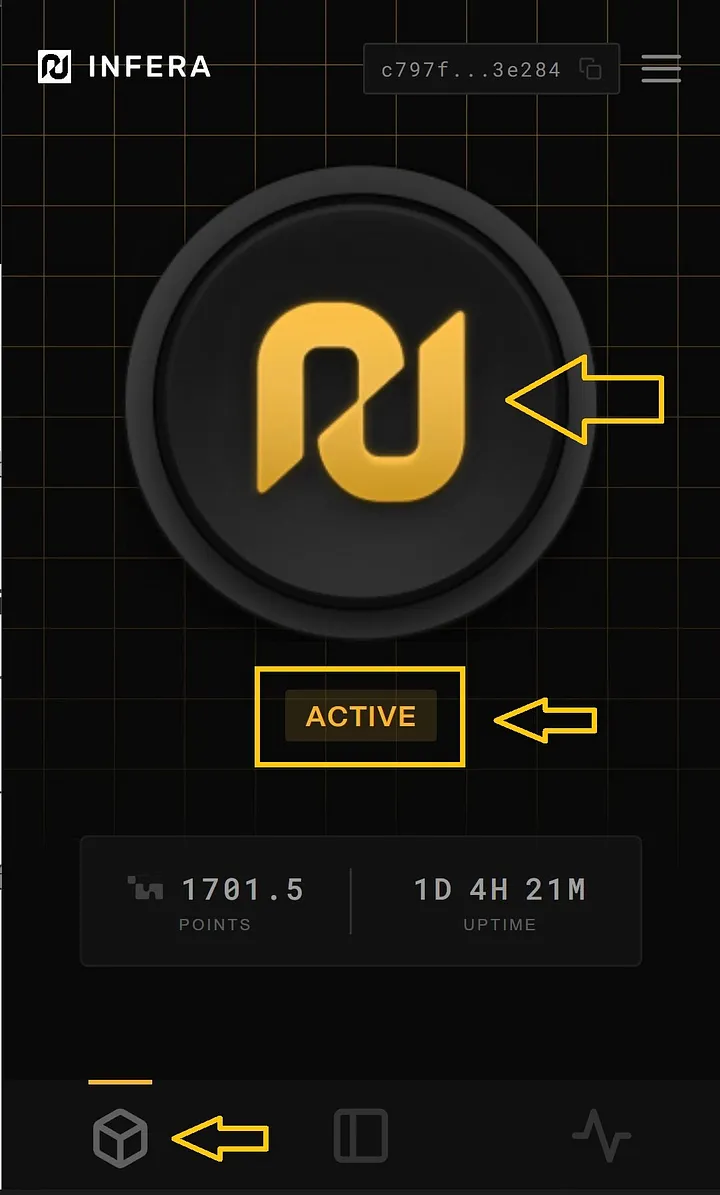Prerequisites
You MUST have a GPU to run an Infera Node.Installation
1
Download and Run Ollama for Windows
Download Ollawa for Windows and install it. Then run Ollama and it should appear in your system tray. Make sure it is there and running. The Infera node will not boot up without Ollama running.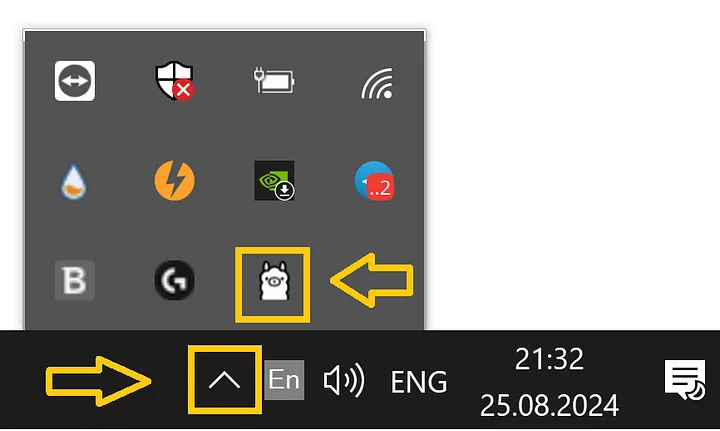
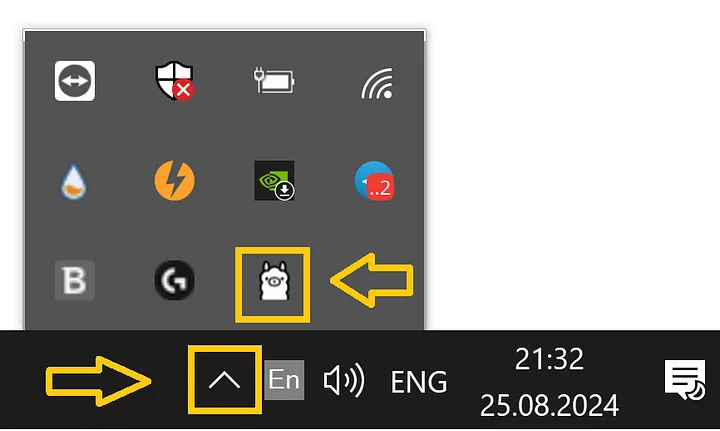
2
Download the required executables
Download the Infera install-scripts github repository.You can do this by navigating to the repository and then pressing 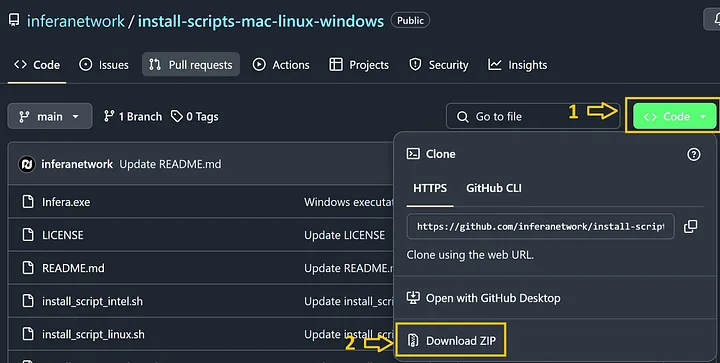
Code button in the top right corner and selecting Download ZIP.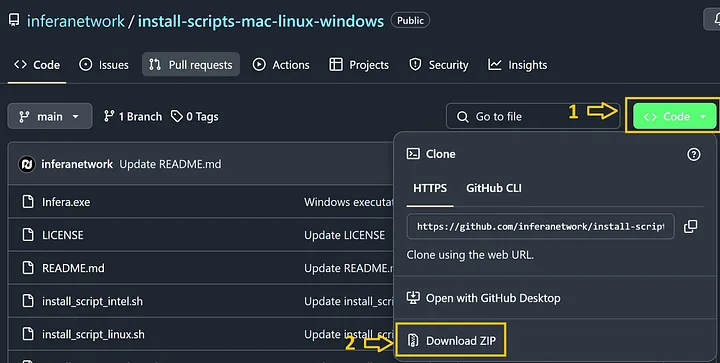
3
Install the Infera Lite browser extension
- Open the Chrome Browser (if you do not have Chrome installed, download it here)
- Go to the Infera Lite extension on the Chrome Web Store.
- Click “Add to your Chrome” to install the extension in your browser.
4
Extract the files out of the ZIP
Extract the folder out of the downloaded ZIP, which was downloaded in Step 1.
5
Move executable to Desktop
Drag and drop the
infera-node.exe file to your Desktop for easy access.6
Run the Infera Node
- On your desktop, double-click the
infera-node.exeicon. - The Infera node will now boot up.
7
Connect to your node
Once your node is running, click on the Infera Lite extension in Chrome while your node is running to monitor your node.If your node is running, the extension should automatically detect your node.Go to the Infera Lite Guide to learn more about how you can use the extension to monitor your node.
8
Link the Node
If this is your first time, you may see a message sayingThis is because you must link your node to your Infera Account. Linking your node to your account is neccessary to withdraw tokens earned from completing jobs on the network.To link your node, follow the Link Node to Account. This must be done once for every node you run.If you have already linked your node, it should just start up and you will see messages in terminal counting uptime. That means your node is running!If your node gets a job, you will see a message saying Starting job in terminal.
Troubleshooting
- If the installation script fails, ensure your internet connection is active.
- Make sure you have the latest version of Ollama running before starting the Infera node.
- If you see this in your terminal
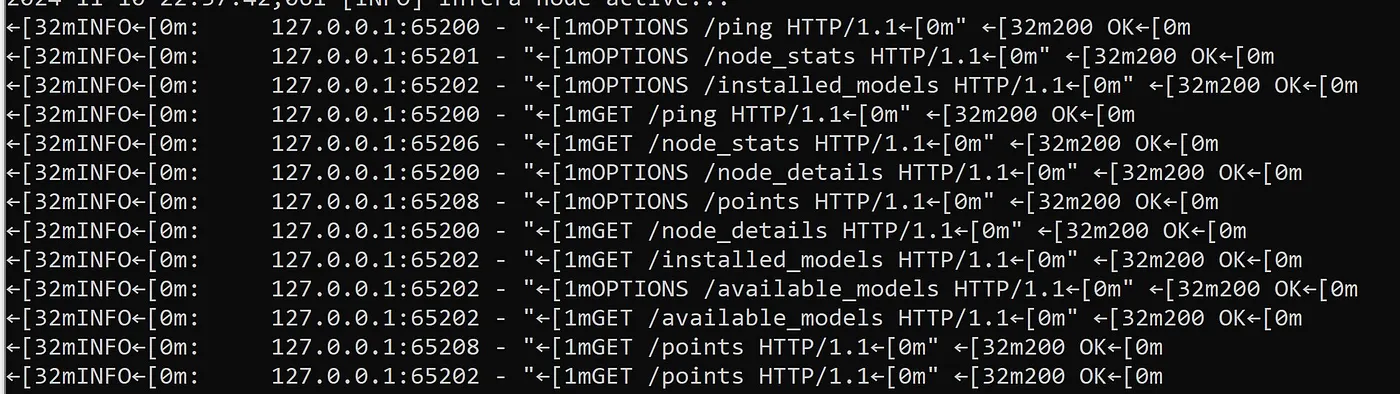 It is NOT an error or an issue at all. This is your chrome extension prompting server for data like points, uptime and other data. Nothing needs to be done about it.
It is NOT an error or an issue at all. This is your chrome extension prompting server for data like points, uptime and other data. Nothing needs to be done about it. - If it’s stuck on “Uvicorn running” try to close the exe and run it again. Sometimes it helps running the exe as an Administrator but should be fine just relaunching the app.
- Windows firewall might also pop up, allow running infera-windows.exe in the pop-up or add it to exceptions of your anti-virus software.
- Make sure your extension has ACTIVE status on the first page. If it doesn’t, try pressing the huge Infera logo on the same page